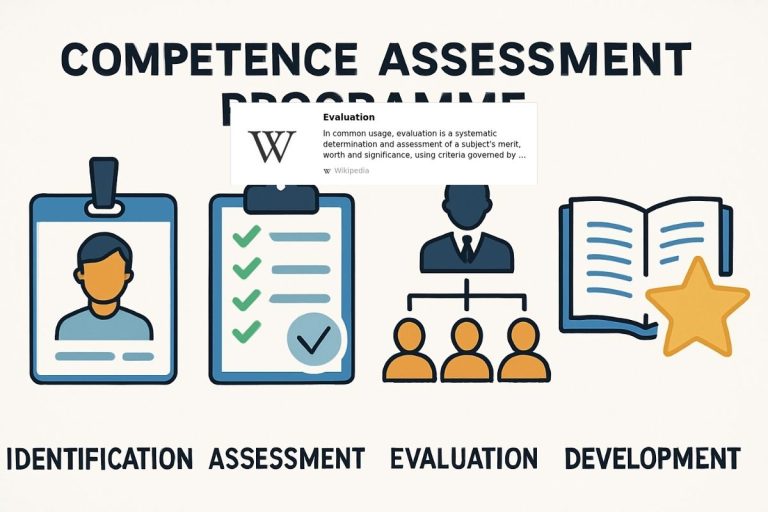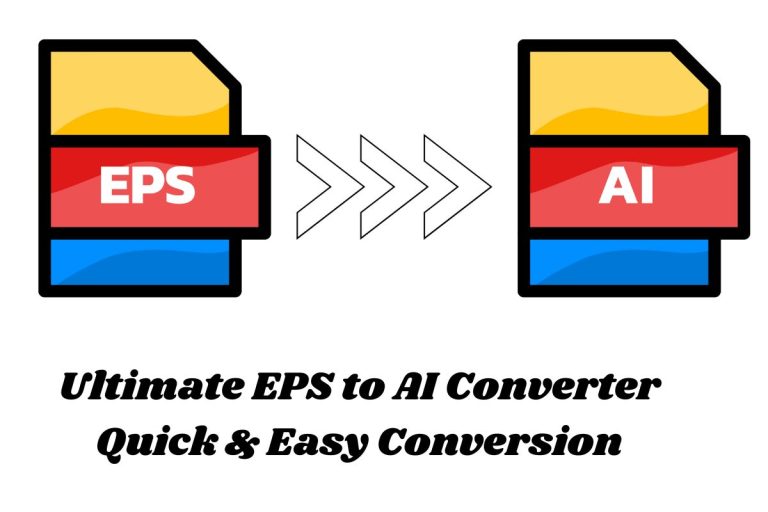Many people wonder, “can Napkin AI be converted to PowerPoint?” Napkin AI is a tool for creating visuals and diagrams. Users often want to use these visuals in slides. Converting them to PowerPoint makes presentations editable and professional.
PEOPLE ALSO READ : Png To Ai Converter Instantly with Powerful Converter
This guide explains official export methods and workarounds. It also shares tips, troubleshooting steps, and best practices. After reading, you will know how to use Napkin AI visuals efficiently in PowerPoint. Everything is written clearly and simply for easy understanding.
Official Napkin AI PPT Export
Napkin AI now allows exporting visuals directly as PowerPoint files. This method saves time and keeps designs editable. Users can adjust colours, fonts, and shapes in PowerPoint. The process is simple: select the visual, click “Export,” choose PPT, and download the file.
Batch export is possible for multiple slides. This official method keeps slides professional and easy to work with. Editing animations, layouts, and text is possible. Using the official export ensures clarity, quality, and efficiency for both small and large presentations.
Manual Export Methods
Sometimes the PPT export is unavailable. In such cases, you can use alternative formats like PNG, PDF, or SVG. These formats keep the image quality high but are not editable. You must insert them manually into PowerPoint. This method works for drafts or simple presentations but has limitations.
Static visuals cannot be changed directly in slides. Users must re create designs in PowerPoint if they need editable elements. Despite this, manual export is useful for quick presentations or when official export fails. It provides a reliable backup for your workflow.
Advanced Tips and Optimisation
To get the best results, follow these tips:
- Maintain high resolution to ensure visuals look clear.
- Organise files and name slides carefully for easy access.
- Check if animations are preserved after export.
- Use third-party tools like Plus AI or SlidesPilot if needed.
These tips improve workflow and save time. Optimisation also prevents errors and maintains professional quality.
Common Issues and Troubleshooting
Some issues can occur even with official export. Layouts may shift, colours may change, or files may not open in certain versions. Batch exports might fail if too many slides are selected. Resolution can appear low if settings are incorrect.
To fix problems, re-export slides individually or adjust PowerPoint settings. Keeping files organised and checking formats before export avoids mistakes. Troubleshooting these common issues ensures smooth presentation creation.
Tool Comparison
Different tools handle Napkin AI visuals differently. Napkin AI allows direct PPT export with editable slides. Plus AI can use PDFs or add ins for editing. SlidesPilot supports manual exports and strong editing options.
Each tool suits different needs. For fully editable slides, Napkin AI is the best. For static visuals or quick drafts, Plus AI or SlidesPilot may be sufficient. Choosing the right tool ensures efficiency and better workflow.
Exporting Animations and Interactive Content
Napkin AI allows some visuals to include animations and interactive elements. When exporting to PowerPoint, these effects may not fully transfer. Users should check every slide after export to ensure animations work correctly.
Static elements, like shapes and text, usually remain editable. If certain effects are missing, recreate them in PowerPoint to maintain a professional look. Using official PPT export preserves most features, while manual exports do not support animations.
Always test your slides before presenting. Interactive visuals make presentations engaging. This step ensures your slides stay dynamic, professional, and ready for any audience.
Batch Export Workflow
Exporting multiple Napkin AI slides saves time for larger presentations. Users can select all visuals at once and choose the PPT export option. This feature avoids repeating manual downloads for each slide. After export, organise slides in folders for easy access.
Check each slide to confirm layout and resolution are correct. Batch export works best with official PPT files, keeping slides editable. For very large projects, export in smaller groups to prevent errors.
Following this workflow improves efficiency, saves time, and ensures all visuals are ready for PowerPoint. Organised slides make editing and presenting much easier.
PEOPLE ALSO READ : Free & Fast CDR to AI Converter Powerful Online Tool
Best Practices for Napkin AI PowerPoint Conversion
- Always check resolution and layout before exporting.
- Keep a folder for all exported slides.
- Edit animations or interactive content after export.
- Use official PPT export when possible.
- Apply manual methods only for backups or drafts.
Following these practices improves workflow and ensures high quality presentations every time.
FAQS
Can Napkin AI export visuals directly to PowerPoint?
Yes, Napkin AI allows users to export visuals directly as PowerPoint slides. This keeps designs editable and ready for professional presentations.
How do I edit Napkin AI slides after exporting to PowerPoint?
After exporting, you can adjust colours, fonts, shapes, and layouts. This ensures visuals remain fully editable for custom presentation needs.
Can I export multiple slides from Napkin AI at once?
Yes, Napkin AI supports batch export for multiple slides. This saves time and maintains consistent formatting across all exported visuals.
What file formats can I use if PPT export is unavailable?
If PowerPoint export is unavailable, PNG, PDF, or SVG formats can be used. These retain quality but are not editable directly.
How do I fix layout or resolution issues during export?
Re-export the visual, adjust page size, or use PowerPoint tools to correct layouts. Maintaining high resolution ensures professional slides.
PEOPEL ALSO READ : AI Converter To Psd Fast, Simple & Free Online Tool
Conclusion
In summary, Napkin AI can be converted to PowerPoint using the official export. Manual methods exist but are less flexible. Following best practices, maintaining high resolution, and organising files improve efficiency.
Tools like Plus AI or SlidesPilot provide alternatives for different needs. By applying these tips, you can create professional, editable, and high quality slides. Napkin AI visuals are now easier to use in presentations than ever before.
READ MORE : Super Converters