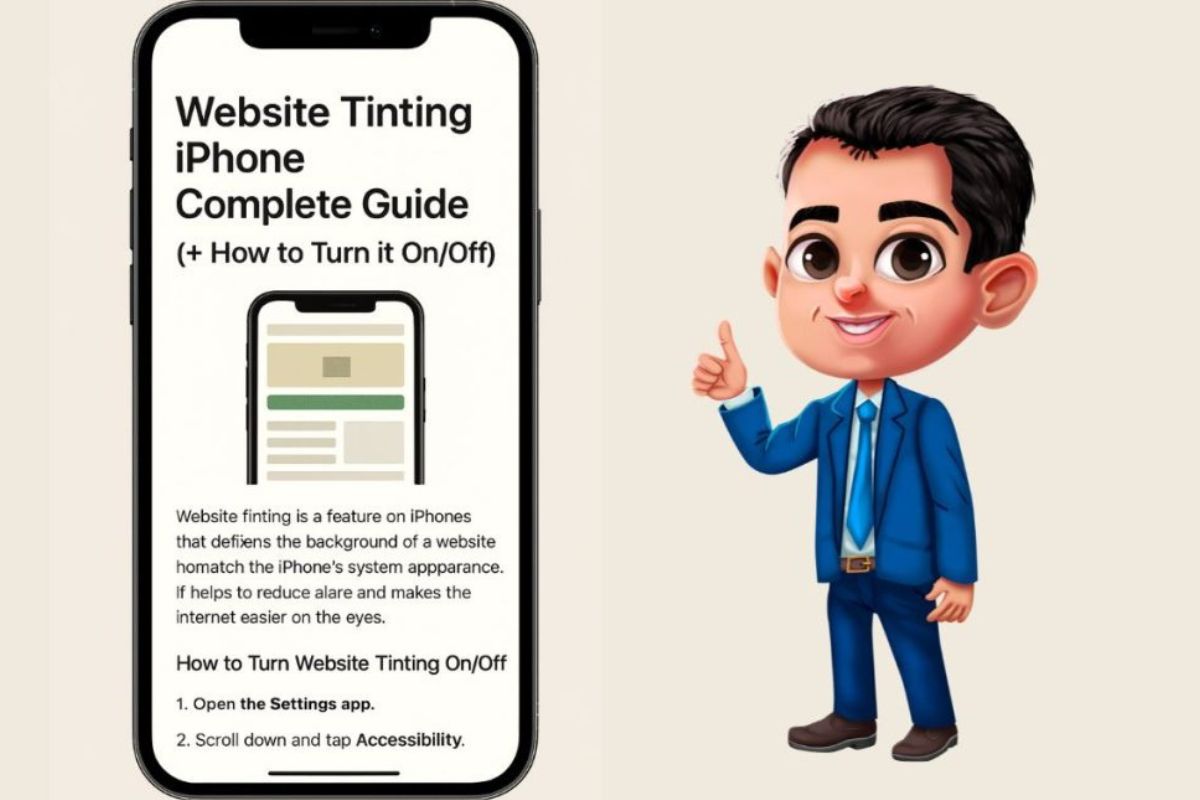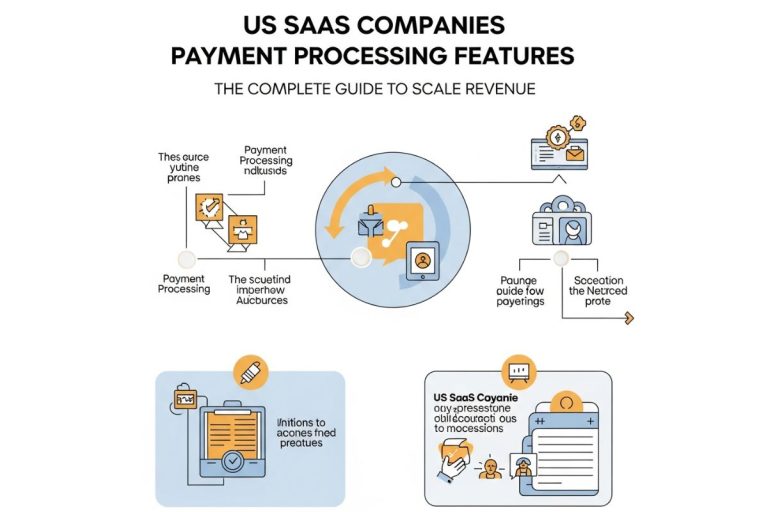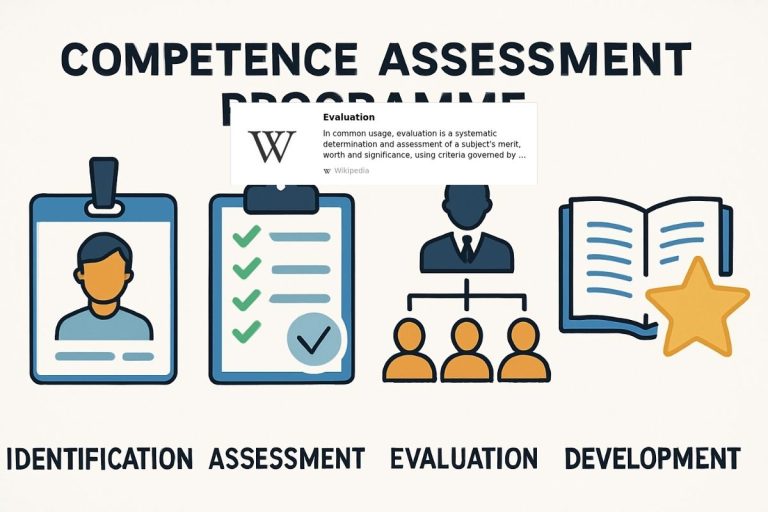What is website tinting iPhone? It’s a Safari feature that blends the browser’s top and bottom bars with a site’s colors. When understanding what is website tinting iPhone, you’ll see that when it’s on, the address and tab bars take on the page’s theme; when it’s off, Safari keeps the bars a neutral gray. This creates a more immersive browsing experience but can sometimes reduce contrast.
What is Website Tinting iPhone: Understanding Safari’s Color Feature
Why Safari Tints the Top/Bottom Bars: What is Website Tinting iPhone
What is website tinting iPhone and why was it introduced? Safari’s feature was introduced in iOS 15 to create a more cohesive visual experience. Instead of showing a static gray or white interface, Safari adapts to match the colors of the website you’re visiting. The idea is to make browsing feel more integrated and less jarring as you move between different sites.
Apple designed this feature to work with websites that define their own theme colors. When a site specifies its preferred color scheme, Safari reads that information and applies it to the browser’s interface elements. This creates a seamless transition between the website content and the browser chrome.
What is Website Tinting iPhone: Changes When It’s On vs Off
What is website tinting iPhone when it’s ON:
- Safari’s address bar and tab bar change color to match the website
- The bottom toolbar also adapts to the site’s color scheme
- Each website can have its own unique browser appearance
- The effect works in both light and dark mode
What is website tinting iPhone when it’s OFF:
- Safari maintains a consistent neutral gray appearance
- All websites look the same in terms of browser UI
- You get a predictable, uniform browsing interface
- The address and tab bars stay the same color regardless of the site
What is Website Tinting iPhone: How to Turn It On or Off
iPhone (iOS 15–18): What is Website Tinting iPhone Settings Path
Follow these steps to control the settings:
- Open the Settings app on your iPhone
- Scroll down and tap Safari
- Look for either “Allow Website Tinting” or “Show Color in Tab Bar” (the name varies by iOS version)
- Toggle the switch off to disable tinting, or on to enable it
- Close Settings and open Safari to see the change
The setting takes effect immediately. You don’t need to restart Safari or your iPhone.
iPad: What is Website Tinting iPhone Settings Path
On iPad, the process is nearly identical:
- Open Settings
- Tap Safari in the left sidebar
- Find “Show Color in Tab Bar”
- Toggle it off or on based on your preference
iPadOS typically uses “Show Color in Tab Bar” as the setting label rather than “Allow Website Tinting.”
Mac: What is Website Tinting iPhone Settings in Safari
On macOS, the setting lives within Safari itself:
- Open Safari
- Click Safari in the menu bar, then select Settings (or use ⌘,)
- Go to the Tabs section
- Look for “Show color in tab bar”
- Check or uncheck the box to enable or disable
Mac users need Safari 15 or later to access this feature.
Fast Toggle Tips: What is Website Tinting iPhone Quick Access
Unfortunately, there’s no quick toggle in Control Center or a keyboard shortcut for this setting. You’ll need to go through the Settings app each time you want to change it. However, if you find yourself switching frequently, you can:
- Use Siri: “Turn off website tinting in Safari” (results may vary)
- Create a Settings shortcut to jump directly to the Safari settings page
- Bookmark the Settings > Safari page if your device supports deep links
What is Website Tinting iPhone: iPhone vs iPad vs Mac Differences
What is Website Tinting iPhone: Setting Names Across Devices
The core feature is the same across all Apple devices, but the implementation varies slightly:
| Device | Setting Label | Path |
|---|---|---|
| iPhone | Allow Website Tinting / Show Color in Tab Bar | Settings > Safari |
| iPad | Show Color in Tab Bar | Settings > Safari |
| Mac | Show color in tab bar | Safari > Settings > Tabs |
What is Website Tinting iPhone: When UI Labels Differ
Apple has changed the terminology for this feature across different OS versions:
- iOS 15–16: Often called “Allow Website Tinting”
- iOS 17–18: Frequently labeled “Show Color in Tab Bar”
- iPadOS: Consistently uses “Show Color in Tab Bar”
- macOS: Uses “Show color in tab bar” (lowercase in some versions)
If you can’t find the exact setting name mentioned in a tutorial, look for similar wording. The setting is almost always in the Safari preferences, even if the label has changed.
What is Website Tinting iPhone: Good for Readability?
What is Website Tinting iPhone: When It Helps You Focus
The feature can improve your browsing experience in several scenarios:
- Branded websites: Sites with strong color identities feel more immersive
- Dark mode browsing: Helps maintain a consistent dark aesthetic across sites
- Reduced visual clutter: A unified color scheme can feel less distracting
- Aesthetic preference: Some users simply prefer the seamless look
What is Website Tinting iPhone: When to Turn It Off for Contrast
However, there are times when it can work against you:
- Poor color choices: Not all websites choose accessible theme colors
- Low contrast situations: Bright websites might make the address bar hard to read
- Visual consistency: Some users prefer Safari to always look the same
- Accessibility needs: Fixed colors can be easier to see for some users
What is Website Tinting iPhone: Related Settings
The feature works alongside other iOS appearance settings:
- Dark Mode (Settings > Display & Brightness): Affects both the system UI and website tinting
- Reduce Transparency (Settings > Accessibility > Display & Text Size): Can make the Safari bars more opaque
- Increase Contrast (Settings > Accessibility > Display & Text Size): Makes UI elements more distinct
Combining these settings gives you fine control over Safari’s appearance and readability.
What is Website Tinting iPhone: Pros and Cons
| Pros | Cons |
|---|---|
| Blends Safari seamlessly with site colors | Can reduce contrast and legibility |
| Creates a more immersive browsing feel | Not all sites set appropriate colors |
| Looks great with well-designed brand colors | Setting name changes between OS versions |
| Works with both light and dark mode | Some users prefer a neutral, consistent UI |
| Makes branded experiences more cohesive | May clash with system-wide color schemes |
| Reduces visual boundaries between content and browser | Can be confusing when switching between sites |
What is Website Tinting iPhone: For Website Owners
What is Website Tinting iPhone: meta name=”theme-color” Setup
Website developers can control how Safari displays their site’s colors using the theme-color meta tag. This simple HTML element tells Safari what color to use for the browser chrome.
Basic example:
<meta name="theme-color" content="#4285f4">
For light and dark mode support:
<meta name="theme-color" media="(prefers-color-scheme: light)" content="#ffffff">
<meta name="theme-color" media="(prefers-color-scheme: dark)" content="#0b0b0b">
Safari will automatically choose the appropriate color based on the user’s system appearance settings.
What is Website Tinting iPhone: Contrast and Brand Guidelines
When setting theme colors, keep these principles in mind:
- Sufficient contrast: Ensure text in the address bar remains readable
- Brand consistency: Use colors from your brand palette
- Test both modes: Check how your colors look in light and dark mode
- Avoid extremes: Very bright or very dark colors can strain eyes
- Consider accessibility: Follow WCAG contrast guidelines (minimum 4.5:1 for text)
What is Website Tinting iPhone: Testing on iOS
To test how your theme color appears:
- Add the theme-color meta tag to your site’s HTML
- Deploy the changes to a test server or local development environment
- Open the page in Safari on an iPhone with website tinting enabled
- Check the address bar and tab bar colors in both light and dark mode
- Verify that all text remains readable
You can also use Safari’s Responsive Design Mode on Mac (⌘⌥R) for initial testing, though real device testing is recommended.
What is Website Tinting iPhone: Troubleshooting Guide
What is Website Tinting iPhone: Toggle Missing
If you can’t find the toggle:
- Update your device: The feature requires iOS 15+, iPadOS 15+, or macOS Monterey with Safari 15+
- Check the exact label: Look for “Allow Website Tinting” or “Show Color in Tab Bar”
- Search Settings: Use the Settings search bar and type “tinting” or “tab bar”
- Restart your device: Sometimes settings don’t appear until after a restart
What is Website Tinting iPhone: Bar Won’t Change Color
If the Safari bars aren’t changing color even when enabled:
- Check the website: Not all sites define theme colors
- Clear Safari cache: Settings > Safari > Clear History and Website Data
- Disable content blockers: Some extensions interfere with theme color detection
- Try a known site: Test with a major site like Twitter or YouTube that uses theme colors
- Toggle the setting: Turn it off and back on
What is Website Tinting iPhone: Colors Clash or Hard to Read
If the feature is creating readability problems:
- Disable tinting: Turn off the feature in Settings > Safari
- Enable Increase Contrast: Settings > Accessibility > Display & Text Size
- Use Reader View: Tap the AA button in the address bar for a cleaner reading experience
- Switch to Dark Mode: Sometimes dark mode provides better contrast
- Contact the website: Some sites use poor theme color choices
Accessibility Tip: If you have vision difficulties, keeping the feature off ensures a consistent, predictable Safari interface. Combined with Increase Contrast and larger text sizes, this can significantly improve readability.
What is Website Tinting iPhone: FAQs (People Also Ask)
What is website tinting iPhone in Safari?
What is website tinting iPhone? It’s a feature that changes Safari’s address bar and tab bar colors to match the theme of the website you’re visiting, creating a more cohesive visual experience.
What is website tinting iPhone and how do I turn it off?
Go to Settings > Safari and toggle off “Allow Website Tinting” or “Show Color in Tab Bar” depending on your iOS version. This disables the feature immediately.
What is website tinting iPhone causing my Safari address bar to change color?
Safari’s feature automatically adapts the browser interface to match website colors when enabled. You can disable this in Safari settings.
What is website tinting iPhone difference between “Allow Website Tinting” and “Show Color in Tab Bar”?
They’re the same feature with different names. Apple changed the terminology between iOS versions, but both control whether Safari adopts website colors.
What is website tinting iPhone effect on dark mode?
Yes, the feature works with dark mode. Sites can specify different theme colors for light and dark appearances.
What is website tinting iPhone better on or off for readability?
It depends on your preferences and the websites you visit. Turn it off if you need consistent contrast or find certain site colors hard to read.
What is website tinting iPhone toggle and why can’t I find it on iOS?
You need iOS 15 or later. The setting label may also vary by version look for either “Allow Website Tinting” or “Show Color in Tab Bar” in Settings > Safari.
What is website tinting iPhone equivalent on iPad or Mac?
On iPad: Settings > Safari > Show Color in Tab Bar. On Mac: Safari > Settings > Tabs > Show color in tab bar.
What is website tinting iPhone and can websites control Safari’s bar color?
Yes, developers can use the theme-color meta tag in their HTML to suggest colors for Safari’s interface when the feature is enabled.
What is website tinting iPhone theme-color meta tag?
It’s an HTML element that tells Safari and other browsers what color to use for the browser interface when displaying that website.